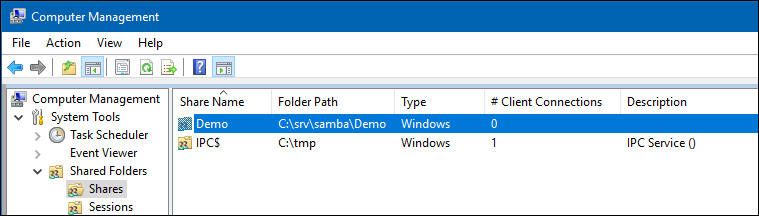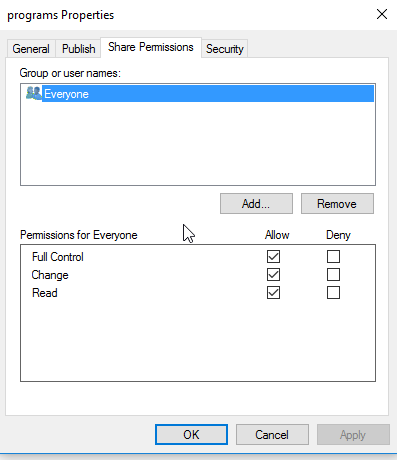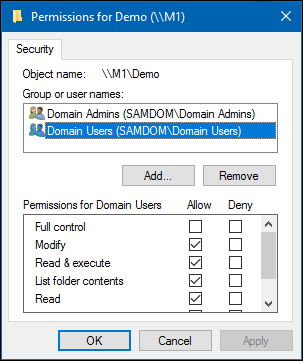Windows ACLs を利用して共有を設定する
Introduction
Extended access control lists (ACL) enable you to set permissions on shares, files, and directories using Windows ACLs and applications. Samba supports shares using extended ACLs on:
- Domain members
- Active Directory (AD) domain controllers (DC)
- NT4 primary domain controller (PDC)
- NT4 backup domain controllers (BDC)
- Standalone hosts
As an alternative to extended ACLs, you can set up shares using POSIX ACLs. For details, see Setting up a Share Using POSIX ACLs. {{#invoke:Message box|imbox}}
Preparing the Host
You need to set up Samba before you are able to create a share. Depending on what type of Samba server you require, see:
- Setting up Samba as a Domain Member
- Setting up Samba as AD DC
- Setting up Samba as an NT4 PDC (Quick Start)
- Setting up Samba as an NT4 BDC
- Setting up Samba as a Standalone Server
File System Support
The file system, the share will be created on, must support:
- user and system
xattrname spaces. - extended access control lists (ACL).
For further details, see File system support.
Samba Extended ACL Support
To create a share with extended access control list (ACL) support, the smbd service must have been built with ACL support enabled. A Samba host working as an Active Directory (AD) domain controller (DC), is always enabled with extended ACL support.
To verify if Samba has been built with ACL support, enter:
# smbd -b | grep HAVE_LIBACL HAVE_LIBACL
If no output is displayed:
- Samba was built using the
--with-acl-support=noparameter. - The Samba
configurescript was unable to locate the required libraries for ACL support. For details, see Package Dependencies Required to Build Samba.
Enable Extended ACL Support in the smb.conf File
To configure shares using extended access control lists (ACL), you must enable the support in the smb.conf file. To enable extended ACL support globally, add the following settings to the [global] section of your smb.conf file:
vfs objects = acl_xattr map acl inherit = yes store dos attributes = yes
{{#invoke:Message box|imbox}}
Alternatively, to enable extended ACL support only for a specific share, add the parameters to the share's section.
For further details about the parameters, see the smb.conf(5) man page.
Granting the SeDiskOperatorPrivilege Privilege
Only users and groups having the SeDiskOperatorPrivilege privilege granted can configure share permissions.
To grant the privilege to the Domain Admins group, enter:
# net rpc rights grant "SAMDOM\Domain Admins" SeDiskOperatorPrivilege -U "SAMDOM\administrator" Enter SAMDOM\administrator's password: Successfully granted rights.
{{#invoke:Message box|imbox}}
To list all users and groups having the SeDiskOperatorPrivilege privilege granted, enter:
# net rpc rights list privileges SeDiskOperatorPrivilege -U "SAMDOM\administrator" Enter administrator's password: SeDiskOperatorPrivilege: BUILTIN\Administrators SAMDOM\Domain Admins
{{#invoke:Message box|imbox}}
To share the /srv/samba/Demo/ directory using the Demo share name:
- As the
rootuser, create the directory:
# mkdir -p /srv/samba/Demo/
- To enable other accounts than the domain administrator to set permissions on Windows, grant
Full control(rwx) to the user or group you granted theSeDiskOperatorPrivilegeprivilege. For example:
# chown root:"Domain Admins" /srv/samba/Demo/ # chmod 0770 /srv/samba/Demo/
- Add the
[Demo]share definition to yoursmb.conffile:
[Demo]
path = /srv/samba/Demo/
read only = no
- Further share-specific settings and file system permissions are set using the Windows utilities.
- {{#invoke:Message box|imbox}}
- Reload the Samba configuration:
# smbcontrol all reload-config
When you configure a share with extended access control lists (ACL) support, you set the share permissions using Windows utilities instead of adding parameters to the share section in the smb.conf file.
To set permissions and ACLs on the Demo share:
- Log on to a Windows host using an account that has the
SeDiskOperatorPrivilegeprivilege granted. e.g.SAMDOM\AdministratororSAMDOM\johnwherejohnis a member ofDomain Admins.
- Click
Start, enterComputer Management, and start the application.
- Select
Action/Connect to another computer.
- Enter the name of the Samba host and click
OKto connect the console to the host.
- Open the
System Tools/Shared Folders/Sharesmenu entry.
- Right-click to the share and select
Properties.
- Select the
Share Permissionstab and check the share permissions, you need to seeEveryone. For example:
- Samba stores share permissions in the
/usr/local/samba/var/locks/share_info.tdbdatabase.
- Select the
Securitytab.
- Click the
Editbutton and set the file system ACLs on the share's root directory. For example:
- For details about using the
SYSTEMaccount on a Samba share see The SYSTEM Account.
- For details where the ACLs are stored, see File System ACLs in the Back End.
- Click the
Addbutton.
- Click
Advancedbutton
- Click
Find Now
- Select a user or group from the list,
Domain Usersfor instance.
- Click
OK
- Click
OK
- Select permissions to grant,
Full controlfor instance.
- A windows security box should open, asking if you want to continue, Click
Yes
- If you check the list of
Group or user names, you should findDomain Userslisted
- Click
OKto close thePermissions for Demowindow.
- Click
OKto store the updated settings.
For further details about configuring share permissions and ACLs, see the Windows documentation.
Setting ACLs on a Folder
To set file system permissions on a folder located on a share that uses extended access control lists (ACL):
- Log on to a Windows host using an account that has
Full controlon the folder you want to modify the file system ACLs.
- Navigate to the folder.
- Right-click to the folder and select
Properties.
- Select the
Securitytab and click theEditbutton.
- Set the permission. For example:
- For details about using the
SYSTEMaccount on a Samba share see The SYSTEM Account.
- For details where the ACLs are stored, see File System ACLs in the Back End.
- Click
OKto close thePermissions for Folderwindow.
- Click
OKto store the updated settings.
For further details about setting ACLs, see the Windows documentation.
File System ACLs in the Back End
Samba stores the file system permissions in extended file system access control lists (ACL) and in an extended attribute. For example:
- To list the extended ACLs of the
/srv/samba/Demo/directory, enter:
# getfacl /srv/samba/Demo/ # file: srv/samba/Demo/ # owner: root # group: root user::rwx user:root:rwx group::--- group:root:--- group:domain\040users:rwx group:domain\040admins:rwx mask::rwx other::--- default:user::rwx default:user:root:rwx default:group::--- default:group:root:--- default:group:domain\040users:rwx default:group:domain\040admins:rwx default:mask::rwx default:other::---
- To list the
security.NTACLextended attribute of the/srv/samba/Demo/directory, enter:
# getfattr -n security.NTACL -d /srv/samba/Demo/ # file: srv/samba/Demo/ security.NTACL=0sBAAEAAAAAgAEAAIAAQC4zK0lHchKFvwXwbPR/h8P8sXMj5dNIT5QQuWsYwO3RAAAAAAAAAAAAAAAAAAAAAAAAAAAAAAAAAAAAAAAAAAAcG9zaXhfYWNsAEbGxuGu39MBuiZRk2pYxeL5ZWc4au0ikqRAk53MkjVd2b4quyk2WwcAAAAAAAAAAAAAAAAAAAAAAAAAAAAAAAAAAAAAAAAAAAEABJy0AAAA0AAAAAAAAADsAAAAAQUAAAAAAAUVAAAASSVmaZneO8cxOHk/9AEAAAEFAAAAAAAFFQAAAEklZmmZ3jvHMTh5P0oIAAACAMQABwAAAAALFACpABIAAQEAAAAAAAEAAAAAAAAUAAAAEAABAQAAAAAAAQAAAAAACxQA/wEfAAEBAAAAAAADAAAAAAALFACpABIAAQEAAAAAAAMBAAAAAAMkAP8BHwABBQAAAAAABRUAAABJJWZpmd47xzE4eT9KCAAAAAAkAP8BHwABBQAAAAAABRUAAABJJWZpmd47xzE4eT/0AQAAAAMkAL8BEwABBQAAAAAABRUAAABJJWZpmd47xzE4eT8BAgAA
The previous example of file system ACLs and the extended attribute is mapped to the following Windows ACLs:
| Principal | Permissions | Applies to |
|---|---|---|
| Domain Users (SAMDOM\Domain Users) | Modify, Read & execute, List folder contents, Read, Write | (This folder, subfolders and files) |
| Domain Admins (SAMDOM\Domain Admins) | Full control | (This folder, subfolders and files) |
- To get the ACL in a more readable form, enter:
# samba-tool ntacl get /usr/local/samba/var/locks/sysvol --as-sddl # O:BAG:SYD:PAI(A;OICIIO;WOWDGRGWGX;;;CO)(A;OICIIO;GRGX;;;AU)(A;;0x001200a9;;;AU)(A;OICIIO;GA;;;SY)(A;;0x001f01ff;;;SY)(A;OICIIO;WOWDGRGWGX;;;BA)(A;;0x001e01bf;;;BA)(A;OICIIO;GRGX;;;SO)(A;;0x001200a9;;;SO)
Troubleshooting
For troubleshooting, see: