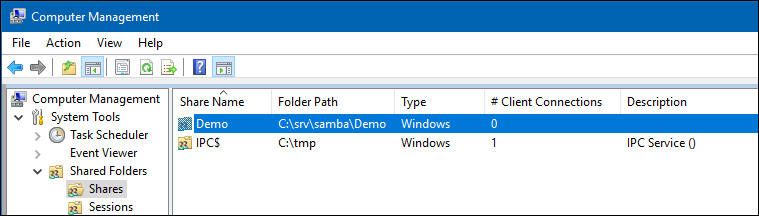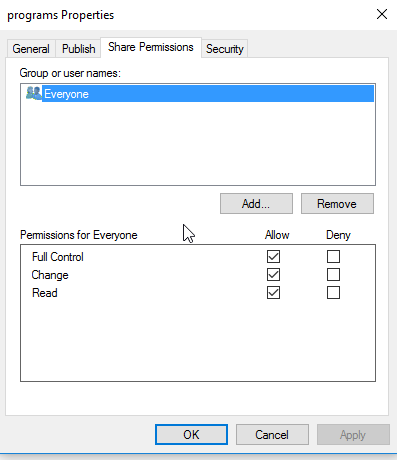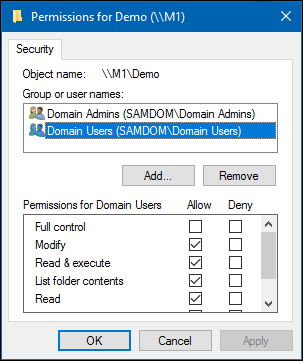Windows ACLs を利用して共有を設定する
目次
はじめに
Extended access control lists (ACL) enable you to set permissions on shares, files, and directories using Windows ACLs and applications. Samba supports shares using extended ACLs on: 拡張アクセス制御リスト(ACL)を使用すると、WindowsのACLおよびアプリケーションを使用して、共有、ファイル、およびディレクトリに対するアクセス許可を設定できます。Sambaは、以下で拡張ACLを使用して共有をサポートします。
- ドメインメンバ
- Active Directory (AD) ドメインコントローラ (DC)
- NT4 プライマリドメインコントローラ (PDC)
- NT4 バックアップドメインコントローラ (BDC)
- スタンドアローンホスト
拡張ACLの代わりに、POSIX ACLを使用して共有を設定できます。 詳細については、 POSIX ACLs を利用して共有を設定するを見てください。.
| SambaはDC上でのPOSIX ACLの使用をサポートしていません。 WindowsのACLを使用する必要があります。 |
ホストの準備
共有を作成する前にSambaを設定する必要があります。 どのタイプのSambaサーバーが必要かに応じて、以下を参照してください:
- SambaをActive Directoryドメインメンバとして構成する
- SambaをActive Directoryドメインコントローラとして設定する
- Setting up Samba as an NT4 PDC (Quick Start)
- Setting up Samba as an NT4 BDC
- Setting up Samba as a Standalone Server
ファイルシステムのサポート
共有が作成されるファイルシステムは、次のものをサポートしている必要があります。:
- ユーザーとシステムの
xattr名前空間。 - 拡張されてアクセスコントロールリスト (ACL).
For further details, see File system support.
拡張ACL(Access Control List)をサポートする共有を作成するには、 smbd サービスがACLサポートを有効にして構築されている必要があります。 Active Directory(AD)ドメインコントローラ(DC)として機能するSambaホストは、拡張ACLサポートにより常に有効になっています。
SambaがACLサポート付きでビルドされたかどうかを確認するには、次のように入力:
# smbd -b | grep HAVE_LIBACL HAVE_LIBACL
出力が表示されない場合
- Sambaは
--with-acl-support = noパラメータを使って構築されました。
Sambaの configure スクリプトは、ACLサポートに必要なライブラリを見つけることができませんでした。 詳細はSambaをビルドするのに必要なパッケージ依存関係を参照してください。
smb.conf ファイルで拡張ACLサポートを有効にする File
拡張アクセス制御リスト(ACL)を使って共有を設定するには、 smb.conf ファイルでサポートを有効にする必要があります。 拡張ACLサポートをグローバルに有効にするには、 smb.conf ファイルの [global] セクションに次の設定を追加します。
vfs objects = acl_xattr map acl inherit = yes store dos attributes = yes
| On a Samba Active Directory (AD) domain controller (DC), extended ACL support is automatically enabled globally. You must not enable the support manually. |
あるいは、特定の共有に対してのみ拡張ACLサポートを有効にするには、共有のセクションにパラメータを追加します。
For further details about the parameters, see the smb.conf(5) man page.
SeDiskOperatorPrivilege 権限の付与
SeDiskOperatorPrivilege 権限を付与されたユーザーとグループのみが共有権限を設定できます。
Domain Admins グループに権限を付与するには、次のように入力します。
# net rpc rights grant "SAMDOM\Domain Admins" SeDiskOperatorPrivilege -U "SAMDOM\administrator" Enter SAMDOM\administrator's password: Successfully granted rights.
| 個々のアカウントではなくグループに特権を付与することをお勧めします。 これにより、グループメンバーシップを更新することで特権を追加したり取り消したりできます。 |
SeDiskOperatorPrivilege 特権が付与されているすべてのユーザーとグループを一覧表示するには、次のように入力します。
# net rpc rights list privileges SeDiskOperatorPrivilege -U "SAMDOM\administrator" Enter administrator's password: SeDiskOperatorPrivilege: BUILTIN\Administrators SAMDOM\Domain Admins
You need to grant the SeDiskOperatorPrivilege privilege on the Samba server that holds the share. |
共有を追加
Demo 共有名を使用して / srv / samba / Demo / ディレクトリを共有するには、次の手順を実行します。
rootユーザーとして、ディレクトリを作成します。
# mkdir -p /srv/samba/Demo/
- ドメイン管理者以外のアカウントがWindowsで権限を設定できるようにするには、
SeDiskOperatorPrivilege </ codeを付与したユーザーまたはグループにフルコントロール(rwx)を付与します。 >特権 例えば:
# chown root:"Domain Admins" /srv/samba/Demo/
# chmod 0770 /srv/samba/Demo/
[Demo] 共有定義を smb.conf ファイルに追加します。
[Demo]
path = /srv/samba/Demo/
read only = no
- 共有固有の詳細設定とファイルシステムのアクセス許可は、Windowsのユーティリティを使用して設定します。

force user などの追加の共有パラメータを設定しないでください。 それらを共有定義に追加すると、共有を構成または使用できなくなる可能性があります。
This message box is using an invalid "type=important" parameter and needs fixing.
- Sambaの設定を再読み込みする:
# smbcontrol all reload-config
共有許可とACLの設定
拡張アクセス制御リスト(ACL)をサポートする共有を設定するときは、 smb.conf ファイルの共有セクションにパラメータを追加するのではなく、Windowsユーティリティを使用して共有アクセス権を設定します。
Demo 共有にアクセス許可とACLを設定するには:
SeDiskOperatorPrivilege 権限が付与されているアカウントを使用してWindowsホストにログオンします。 例えば SAMDOM \ Administrator または SAMDOM \ john john は Domain Admins のメンバーです。
- [
開始]をクリックし、コンピュータの管理と入力してアプリケーションを起動します。
- [
操作 / 別のコンピュータに接続]を選択します。
- Sambaホストの名前を入力し、
OK をクリックしてコンソールをホストに接続します。
システムツール / 共有フォルダ / 共有メニューを開きます。
- Right-click to the share and select
Properties.
- Select the
Share Permissions tab and check the share permissions, you need to see Everyone. For example:
- Samba stores share permissions in the
/usr/local/samba/var/locks/share_info.tdb database.
- Select the
Security tab.
- Click the
Edit button and set the file system ACLs on the share's root directory. For example:
- For details about using the
SYSTEM account on a Samba share see The SYSTEM Account.
- For details where the ACLs are stored, see File System ACLs in the Back End.
- Click the
Add button.
- Click
Advanced button
- Click
Find Now
- Select a user or group from the list,
Domain Users for instance.
- Click
OK
- Click
OK
- Select permissions to grant,
Full control for instance.
- A windows security box should open, asking if you want to continue, Click
Yes
- If you check the list of
Group or user names, you should find Domain Users listed
- Click
OK to close the Permissions for Demo window.
- Click
OK to store the updated settings.
For further details about configuring share permissions and ACLs, see the Windows documentation.
Setting ACLs on a Folder
To set file system permissions on a folder located on a share that uses extended access control lists (ACL):
- Log on to a Windows host using an account that has
Full control on the folder you want to modify the file system ACLs.
- Navigate to the folder.
- Right-click to the folder and select
Properties.
- Select the
Security tab and click the Edit button.
- Set the permission. For example:
- For details about using the
SYSTEM account on a Samba share see The SYSTEM Account.
- For details where the ACLs are stored, see File System ACLs in the Back End.
- Click
OK to close the Permissions for Folder window.
- Click
OK to store the updated settings.
For further details about setting ACLs, see the Windows documentation.
File System ACLs in the Back End
Samba stores the file system permissions in extended file system access control lists (ACL) and in an extended attribute. For example:
- To list the extended ACLs of the
/srv/samba/Demo/ directory, enter:
# getfacl /srv/samba/Demo/
# file: srv/samba/Demo/
# owner: root
# group: root
user::rwx
user:root:rwx
group::---
group:root:---
group:domain\040users:rwx
group:domain\040admins:rwx
mask::rwx
other::---
default:user::rwx
default:user:root:rwx
default:group::---
default:group:root:---
default:group:domain\040users:rwx
default:group:domain\040admins:rwx
default:mask::rwx
default:other::---
- To list the
security.NTACL extended attribute of the /srv/samba/Demo/ directory, enter:
# getfattr -n security.NTACL -d /srv/samba/Demo/
# file: srv/samba/Demo/
security.NTACL=0sBAAEAAAAAgAEAAIAAQC4zK0lHchKFvwXwbPR/h8P8sXMj5dNIT5QQuWsYwO3RAAAAAAAAAAAAAAAAAAAAAAAAAAAAAAAAAAAAAAAAAAAcG9zaXhfYWNsAEbGxuGu39MBuiZRk2pYxeL5ZWc4au0ikqRAk53MkjVd2b4quyk2WwcAAAAAAAAAAAAAAAAAAAAAAAAAAAAAAAAAAAAAAAAAAAEABJy0AAAA0AAAAAAAAADsAAAAAQUAAAAAAAUVAAAASSVmaZneO8cxOHk/9AEAAAEFAAAAAAAFFQAAAEklZmmZ3jvHMTh5P0oIAAACAMQABwAAAAALFACpABIAAQEAAAAAAAEAAAAAAAAUAAAAEAABAQAAAAAAAQAAAAAACxQA/wEfAAEBAAAAAAADAAAAAAALFACpABIAAQEAAAAAAAMBAAAAAAMkAP8BHwABBQAAAAAABRUAAABJJWZpmd47xzE4eT9KCAAAAAAkAP8BHwABBQAAAAAABRUAAABJJWZpmd47xzE4eT/0AQAAAAMkAL8BEwABBQAAAAAABRUAAABJJWZpmd47xzE4eT8BAgAA
The previous example of file system ACLs and the extended attribute is mapped to the following Windows ACLs:
Principal
Permissions
Applies to
Domain Users (SAMDOM\Domain Users)
Modify, Read & execute, List folder contents, Read, Write
(This folder, subfolders and files)
Domain Admins (SAMDOM\Domain Admins)
Full control
(This folder, subfolders and files)
- To get the ACL in a more readable form, enter:
# samba-tool ntacl get /usr/local/samba/var/locks/sysvol --as-sddl
# O:BAG:SYD:PAI(A;OICIIO;WOWDGRGWGX;;;CO)(A;OICIIO;GRGX;;;AU)(A;;0x001200a9;;;AU)(A;OICIIO;GA;;;SY)(A;;0x001f01ff;;;SY)(A;OICIIO;WOWDGRGWGX;;;BA)(A;;0x001e01bf;;;BA)(A;OICIIO;GRGX;;;SO)(A;;0x001200a9;;;SO)
Troubleshooting
For troubleshooting, see: